Squarespace How To Display Products in Google Shopping
If you're running an ecommerce store on Squarespace*, you may be looking for ways to increase your sales and reach a wider audience. One effective strategy is to create a Google Shopping Feed, which allows your products to appear in Google Search Results and on other Google platforms (such as Google Images, Google Maps, and YouTube).
The Squarespace + Google Shopping integration allows you to list your products for free on Google. That’s right, free! You’ll have the option to create product ads (which can help you show up more prominently in search results), but other than that, the platform is completely free to use.
The cool part is, when someone clicks on one of your products from Google, they’ll be sent directly to your product listing on your Squarespace website where they can continue with the checkout process. This helps bring traffic directly to your website.
In this guide, I’ll walk you through the steps required to create a Google Shopping Feed for your Squarespace store.
*This post contains affiliate links. I earn a small commission when you click on the links and make a purchase. This comes at no additional cost to you. Affiliate links are marked with an asterisk.
What Is Google Merchant Center?
Google Merchant Center is a digital platform that allows you to upload your product information and in return, Google will promote your products in their search results. With a Google Merchant Center account, you can add your product offerings to Google for free. Your listings can appear when customers are looking for products similar to yours on Google Search, Google Maps, YouTube, Google Shopping and Google Images.
↓ Where Will My Products Appear?
Squarespace + Google Shopping Requirements
This integration is only available on Commerce Basic and Commerce Advanced Squarespace plans
In order to use this integration, you’ll need to add a shipping option in Squarespace
You must be located in the United States and set your site language to English (United States)
Before you begin, you’ll need to create a Google Merchant Center account. Multi-client accounts (MCA), also known as advanced accounts, and sub-accounts in an MCA aren't supported at this time
This integration is only available for physical products (not digital products, services, or memberships)
Prepare Your Squarespace Store For Google Shopping
Before creating your Google shopping Feed, I recommend taking a few steps to ensure your Squarespace store is properly prepared and optimized. Make sure that your product titles, descriptions, and images are all high-quality, detailed and accurately reflect your products. You should also include relevant keywords in your product titles and descriptions to help your products appear in relevant search results. Additionally, make sure that your product prices and availability are up-to-date and accurate. Finally, confirm that your store is connected to a payment processor and that you have set up at least one shipping option. Once your store is prepped and optimized, you can move on to creating your Google Shopping Feed.
How To Connect Your Squarespace Store with Google Shopping
1. Login to your Squarespace website and click on Commerce
2. Under Sales Channels, click on Google Shopping
3. If you do not yet have a Google Merchant Center Account, click on Google Merchant Center Account to create one. Follow the prompts to set up your account. Note: your store name in the Merchant Center can be your brand’s name, your website’s name, or your business’ name. The name you choose is what will appear across Google, so go with something easily recognizable as your business. You’ll also need to share a phone number and a business address to finish signing up, even if you don’t have a brick-and-mortar location
4. In Google, click Verify & claim website, then scroll down to the Verify your website section
5. Copy the provided HTML tag that has been generated for your website
6. Go back to Squarespace and click Paste Google verification code into site header. This will bring you to your site’s Code Injection (you can also reach this from going to Settings > Advanced > Code Injection)
7. Paste the HTML tag provided by Google into the Header field and click Save
8. Return to your Google Merchant Center account and click Verify website, then click Claim website
What’s Next?
That’s it! You’re done congrats 🎉 . After you complete the setup process and verification in Google Merchant Center, your site's physical products will automatically sync to Google Product Listings. You can visit the Google panel in Squarespace to view your site’s sync status.
A Few Final Notes
Any new products you add to your Squarespace store will automatically be synced to Google Shopping. Additionally, any changes you make to existing products will automatically update on Google.
Even though your products are displaying on Google, you’ll still manage your products in your Squarespace dashboard.
Unfortunately, at this time, it’s not possible to sync some physical products and not others.
It is completely free to list your products on Google. You’d only need to pay if you choose to take advantage of Google ad campaigns to promote your products.
In Google Merchant Center, you can add authorized users to help manage your account.
Your main product image, product name, price, your website name and link, and other product details like star reviews or shipping costs will display in your Google Shopping Feed.
When customers click on your product from Google, they’ll be sent to your product page on your Squarespace website. If you prefer your users to shop in person, you can point them towards your store address.
Did you enjoy this article? Check out more articles like this in the Squarespace Blog. In the blog, I share tips for hiring Squarespace Designers (or becoming one!), custom CSS and Javascript solutions, latest Squarespace news and updates, my favorite plugins, Squarespace Template Shops, and more!
Browse Premium Squarespace Templates
My modern, service-based templates are designed for entrepreneurs and small businesses who are looking for a professional website design without breaking the bank. Each one of my templates include video tutorials for easy content upload / style tweaks. I also include my Advanced SEO Guide (a $500 value). This guide contains the exact techniques I use to help my SEO clients land on Google page 1.

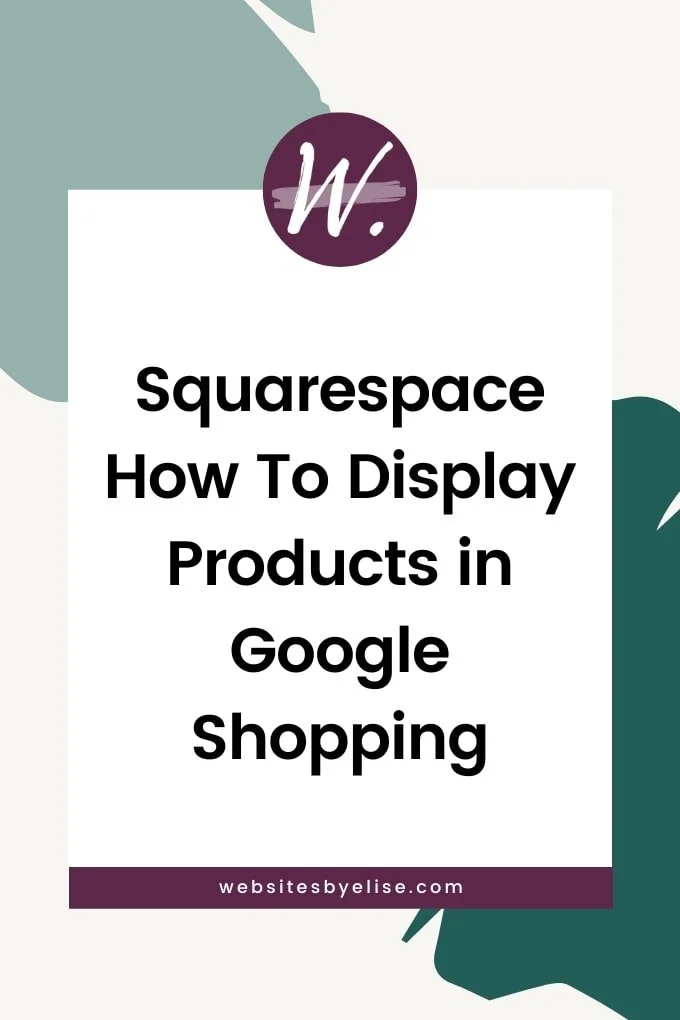


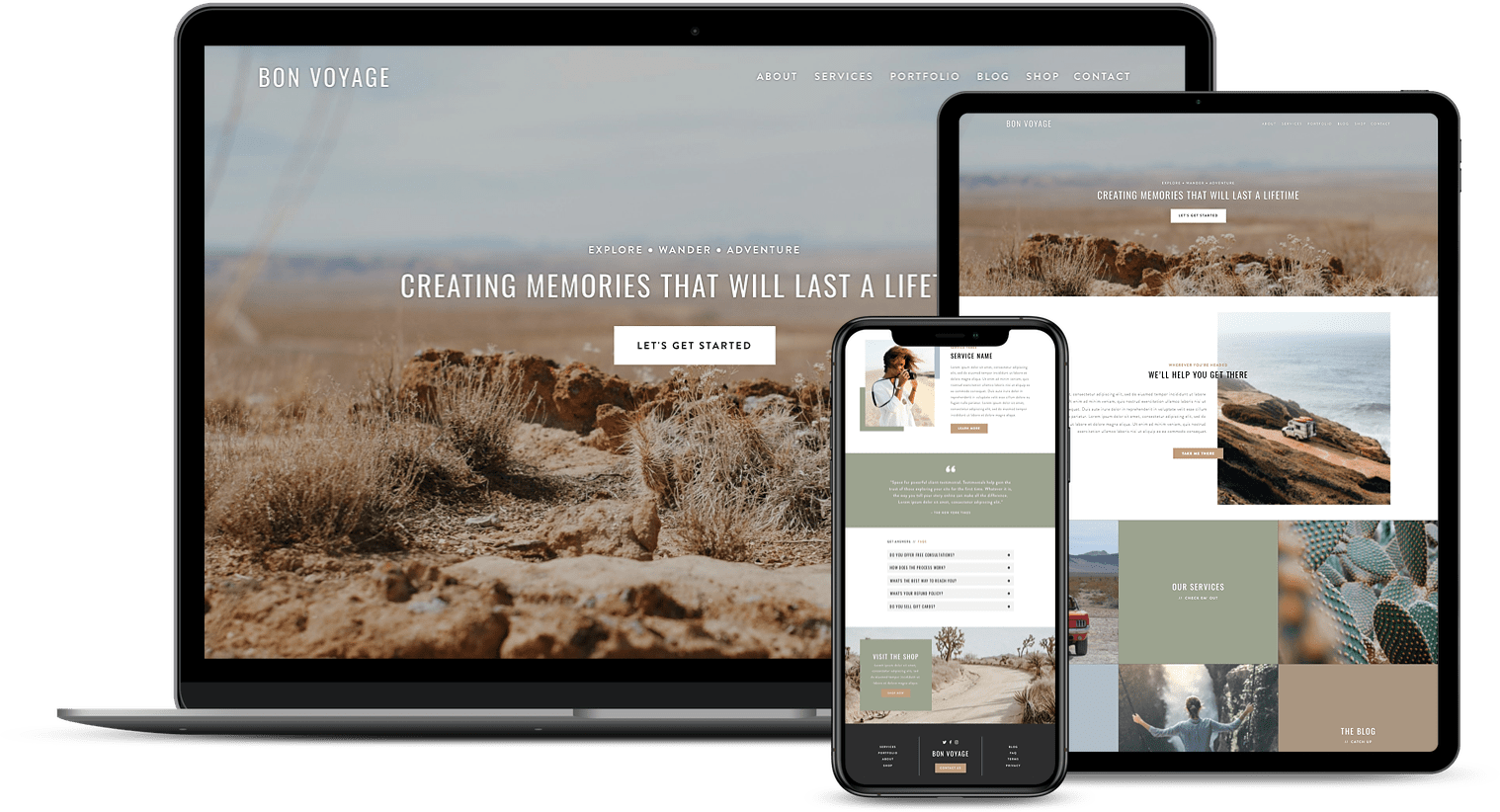
![50+ Best Premium Squarespace Template Shops [2025]](https://images.squarespace-cdn.com/content/v1/5fac4b921ca05f08cb315e40/1735848204800-I3GDILCDSSJO3EM3BVAW/Premium+Squarespace+Templates%2C+Squarespace+Templates%2C+Squarespace+Templates+For+Sale%2C+Best+Squarespace+Templates%2C+Custom+Squarespace+Templates%2C+Squarespace+Premium+Templates%2C+Squarespace+Website+Templates%2C+Squarespace+Custom+Templates.jpg)
![15+ Best Squarespace Plugins [2025]](https://images.squarespace-cdn.com/content/v1/5fac4b921ca05f08cb315e40/1694728480567-VI2YDT6NUD3M24LSQI9Z/Squarespace+Plugins%2C+Best+Squarespace+Plugins%2C+Squarespace+Design+Plugins%2C+Best+Squarespace+7.1+Plugins%2C+Squarespace+Animation+Plugins%2C+Squarespace+Commerce+Plugins+%2B+Squarespace+Plugins+7.1%2C+Squarespace+Plugins+For+Ecommerce%2C+Squarespace+7.1+Plugins.jpg)
![Cost To Hire An Expert Squarespace Web Designer [2025]](https://images.squarespace-cdn.com/content/v1/5fac4b921ca05f08cb315e40/1676998633226-ZZZ9ELM4Z5HOSV0F3RWI/Squarespace+Web+Designer+Pricing%2C+Squarespace+Designer+Pricing%2C+Squarespace+Web+Designer+Cost%2C+Squarespace+Designer+Cost%2C+Squarespace+Website+Designer+Cost%2C+How+Much+Do+Squarespace+Designers+Charge%2C+Squarespace+Website+Designer.jpeg)
